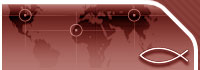Left click on 'room settings' to enter the chat room editor. From here you can customize your room.
Name - This is the name of the room as it will appear in the list of available conference rooms when someone launches the software.
Password - Enter a password here if you want to restrict access to your room to people that know the current password that you have set here. Leave blank if you want this room to be constantly open.
Description - Enter the text in this box that you wish your visitors to see as a welcome, in the 'text chat' area of the software when they first enter the room. If you do not enter anything here then the text chat area will remain blank.
Room Properties - you can select these options to best fit your needs if there is no moderator in the room, and you would would like to keep control of what is going on within the room.
Home Page URL - Enter the FULL URL (including http://www.) of the page you wish people to see in the browser window upon entering the room. This is also the page that people will be directed to if they click on the 'Home' button in the software.
BRANDING OPTIONS (* this feature is available for members who purchased the private branding option)
Logo Image URL - Enter the FULL URL (inc. http://www.) of the path to a logo graphic. This logo will be displayed in the top-left hand corner of the conference room. IMPORTANT! Please make sure that you create your logo in the correct size and format as stated in the software, otherwise your logo will not display properly and may cause an error to develop.
Logo Page URL - Enter the FULL URL (inc. http://www.) to the page you want to display when someone clicks the logo in the top left of the conference software.
Help Page URL - Enter the FULL URL (inc. http://www.) to the page you want to display when someone clicks the "help" >> "contents and index" option inside the room.
LEFT BANNER OPTIONS * this feature is available for members who purchased the private branding option
Position - You can have this banner at the top of the software, above the list of members box, or you can have it at the bottom of the software, bellow the "talk now" button.
Banner URL - Enter the FULL URL (inc. http://www.) of the path to this banner image. IMPORTANT! Please make sure that you create your banner in the correct size and format as stated in the software, otherwise your banner will not display properly and may cause an error to develop.
Page URL - Enter the FULL URL (inc. http://www.) to the page you want to display when someone clicks this banner.
Popup text - Mouse over text when someone hovers their cursor over this banner.
RIGHT BANNER OPTIONS * this feature is available for members who purchased the private branding option
Position - You can have this banner at the top of the software, above the address bar, or you can have it at the bottom of the software, bellow the text chat box.
Banner URL - Enter the FULL URL (inc. http://www.) of the path to this banner image. IMPORTANT! Please make sure that you create your banner in the correct size and format as stated in the software, otherwise your banner will not display properly and may cause an error to develop.
Page URL - Enter the FULL URL (inc. http://www.) to the page you want to display when someone clicks this banner.
Popup text - Mouse over text when someone hovers their cursor over this banner.